Extensions¶
Installing Extensions from our website¶
To do this, select your preferred extension from the official VLC addon website and download it to your computer.
After the extension has been downloaded successfully, copy the downloaded file to this location C:\Users\UserName\AppData\Roaming\vlc\lua\extensions.
Then restart VLC and voila, you’re done.
Note
Add-ons can also be activated by clicking on on the menu bar.
Installing Extensions diretly from VLC¶
If you want to install an extension directly from your VLC media player, then follow the steps below:
Open VLC media player on your computer.
On the menu bar, select .
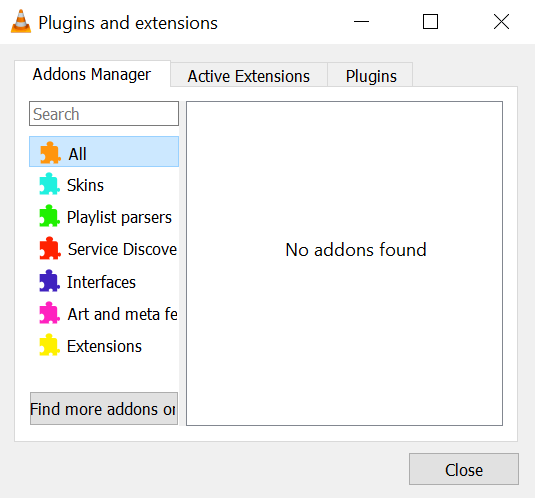
On the Plugins and extensions dialogue box, you will find all the extensions and plugins created by third parties for VLC. If you cant find any, click on the find more add-ons online. This will sync VLC withe the addons avaliable on our official VLC addon website.
Click on the Extensions to see a list of available extensions. On seeing any interesting extension from the list, click on the Install button. Voilà, you’ve successfully installed your first extension on VLC.
Installing Extensions in lua¶
VLC also allows you to install extensions in Lua language. Follow the steps below to get upto speed on how to do this.
In order to install the extension in .lua go to the file path
C:\Users\UserName\AppData\Roaming\vlc\lua\extensions. Copy the lua file to install the extension.If the lua folder is not found, simply create a folder with the name
luain the previousvlcdirectory. Inside theluafolder, create another folder by nameextensionsand copy the lua file inside it.Once the lua file is copied, the extension will be uploaded and installed.
Run a video in VLC media player to test and enable the extension.