Play an external audio track¶
This page describes how to play an external audio track for a video. It can be done by following these steps:
Click on the tab and go to Open Multiple Files.
In the
Open Mediadialog box, click on the Add… button.Navigate and Open the video file in which the external audio would be played.
In the
Open Mediadialog box, check theShow more optionsbox. It will extend the dialog box.Check the
Play another media synchronouslybox (present in the extended region).Click on Browse.
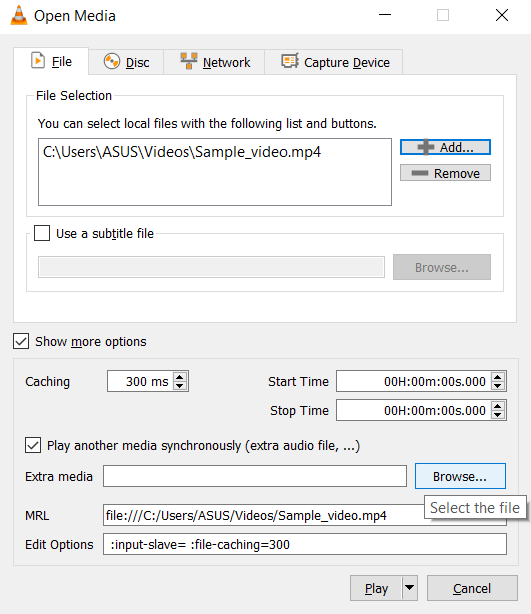
The Browse button which appears after checking the Play another media synchronously box.¶
In the new
Open Mediadialog box, click on the Add… button.Navigate and Open the audio file whose audio track would be played on top of the previously selected video file. (The file from which audio is to be played can be a video file.)
Click on Select. This will close the second
Open Mediadialog box.Click on Play. This will close the first
Open Mediadialog box and the video will start playing.
Depending upon weather the original video file had audio linked:
If the original video file had no audio track linked to it, the audio will directly play from the selected audio file.
In case the video file had a pre-existing audio track, the selected file’s audio would be available in Track 2. It can be played by selecting .