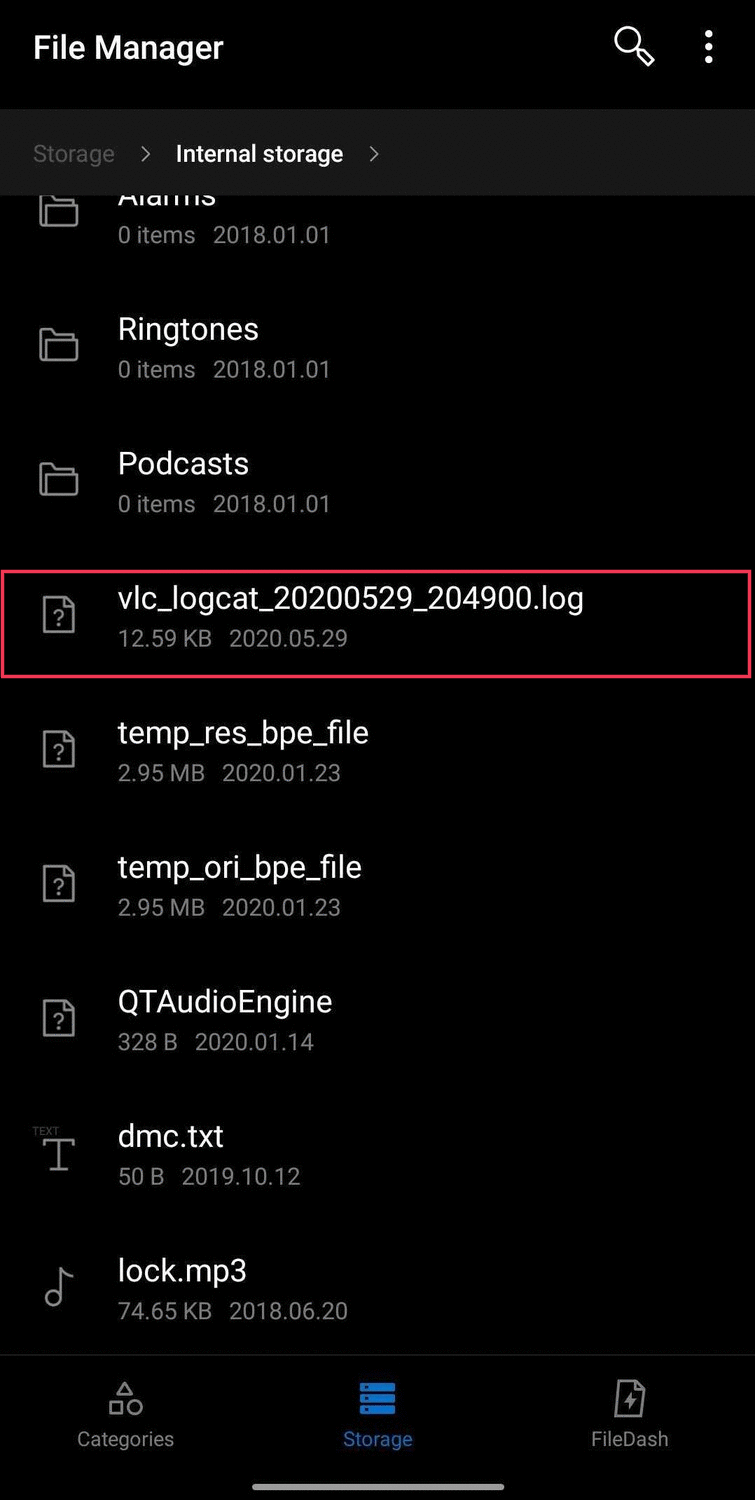How to Report a Bug - Android¶
Are you sure it’s a true bug?¶
Well, you know the old adage: “Have you tried turning it off and on again?” ;) Don’t be mistaken - we believe you but sometimes, it is truly not our fault. So before becoming grumpy, try these steps:
Restart your Android device, then relaunch VLC.
Still getting the bug? Try to uninstall and re-install VLC.
The bug is definitely still there? Now you can keep reading this page.
What you have to do¶
In order for us to investigate the issue on VLC for Android, we need the following information:
The exact device name (can be found ).
The Android version (can be found ).
The VLC version (can be found ).
A log file (see below section).
Whether the issue occurs only on one media (video or music) or all of them.
Location to a sample, a screenshot etc.
Steps to reproduce the bug as we’ll need them once we start to work on fixing the bug.
If you were asked to do this by a developer from the VideoLAN forum, then please respond with this information in the same thread. If not, send us this information at videolan.android@gmail.com.
However, if you are confident enough about your bug being a new one, feel free to create a report on the VLC bug tracker.
Note
Kindly use the bug template while creating an issue. Please note that any tickets which do not follow the standards for bug reporting will be closed systematically.
How to find the log file?¶
If VLC Player crashes¶
Normally, when VLC crashes it will leave behind a vlc_logcat_<date and some numbers>.log file in your Device’s root directory.
If you do not find any log in the form of vlc_logcat_<...>.log, then you probably have a Native crash. See below section for details on native crashes.
Then, send us this vlc_logcat_<...>.log file.
Playback issues where VLC does not crash¶
If VLC does not crash, you have to manually create a log file.
Ensure VLC is completely closed by force-stopping it in Android settings.
Start VLC.
Go to (at the very bottom), and tap Start logging.
Go back and play the media file in question and/or try to reproduce the issue.
Once you are done playing the file, go back to the Debug logs screen. You can find the log in this screen.
Save it to storage by clicking on DUMP LOGCAT LOG button. Then follow the asme steps as above for sending the file to us.
You can also paste it on pastebin site and send us the link.
Remember to press STOP LOGGING to end the debugging session and return to normal usage.
User Interface issues¶
Take a screenshot of the device’s screen depicting the issue with the User Interface and follow the same steps to send it to us.
Advanced users or developers¶
However, in some cases you will need access to a computer and enable adb debugging. To do this, first ADB debugging must be enabled:
The normal developers’ approach is to install the Android SDK and run in shell:
adb logcat -d > log.txtand then pastebin the
log.txt.
Native crashes (advanced stuff)¶
Sometimes, you might asked by one of the developers for a backtrace, or native trace. If so, then please see AndroidCompile #Native debugging.